
Introduction
In the recent Hi-Tech Crime Trends report, Group-IB experts highlighted a concerning shift in the focus of cybercriminals towards Apple devices. The shift is driven by the increasing popularity and adoption of Apple products in both consumer and corporate environments. As a result, the number of malicious programs targeting iOS and macOS devices has risen exponentially.
The App Store, once considered highly secure, is now at risk of frequent attempts to distribute malware. The increased use of iCloud and other Apple cloud services has made these platforms more appealing to cybercriminals. What’s more, Apple is now officially allowing third-party app stores to distribute iOS apps in Europe. The change is due to Apple being designated a “gatekeeper” under the EU’s Digital Markets Act (DMA). Threat actors are expected to capitalize on this development.
Cybercriminals have started modifying schemes traditionally aimed at Android to target iOS. Group-IB’s discovery of GoldPickaxe malware illustrates this trend. GoldPickaxe, the first iOS Trojan that harvests facial recognition data, is a modified version of the Android Trojan GoldDigger — but with new capabilities. In our detailed analysis, Group-IB experts dissected the new Trojan and found that cybercriminals had leveraged stolen data to impersonate real users and log into their bank accounts.
Hackers will likely continue to look for new ways of exploiting Apple devices, especially as smart technologies and IoT devices become used more widely. This increasing threat landscape shows how important it is to understand how to analyze iOS-related malware. In this article, we will guide you through the process of jailbreaking an iOS device for investigation purposes. By leveraging vulnerabilities such as Checkm8, cybersecurity experts can examine applications thoroughly and uncover potential threats. The goal of the guide is to equip readers with the tools and knowledge they need to investigate iOS devices, analyze any installed apps, and mitigate risks posed by iOS-related threats.
Dangers behind outdated Apple solutions: Checkm8 vulnerability
New security concerns around Apple devices keep coming to light. They are often announced by Apple itself in regular security bulletins. Such disclosures emphasize the importance of informing users about potential risks and how to address them properly. One notable and enduring threat is the checkm8 vulnerability, discovered in 2019. Checkm8 is a bootloader vulnerability that is “burned into the silicon,” which means that it is impossible to completely fix it with software updates. The flaw allows attackers to compromise a device almost irrespective of the iOS version it runs. Apple has made strides to mitigate its impact, for example with the A12 Bionic chip that protects newer devices (iPhone XS/XR and later), but older models remain at risk.
The checkm8 vulnerability is especially relevant today because it is being exploited by many various vendors, who use it to brute-force passcodes on iOS devices. Moreover, the interconnected nature of Apple’s ecosystem means that if one device associated with an Apple ID is compromised, all devices linked to that ID are also at risk. This underscores the importance of not only updating to newer, more secure devices but also of employing stringent security practices across all connected Apple products.
How to jailbreak iOS for investigation purposes
In our recent article, Group-IB experts discussed how to detect sophisticated spyware like Pegasus, which is often used by advanced threat actors and state-sponsored groups to execute zero-click exploits, affecting zero-day vulnerabilities, and gain full remote control of devices without the victims noticing. But what if you need to examine a full-fledged application?
When conducting an in-depth analysis of iOS devices and the apps installed on them, users need to be aware that iOS does not back up apps themselves but only the data they contain, and to a limited extent. It is not enough to rely on a backup copy alone.
To analyze an iPhone, users will require a device that can be jailbroken and forensics tools for jailbreaking iOS devices. The following tools are the most up-to-date:
| Processor | A8-A11 | A8-A16 |
| Devices | iPhone 6S, 7, 8, X | iPhone 6S-14 |
| Jailbreak | Palera1n | Dopamine |
| iOS versions | All | 15.0.0-16.5.1 |
The most accessible option for cybersecurity experts is to acquire an iPhone X, which features a vulnerable bootrom (Checkm8 vulnerability) and runs a relatively recent iOS version (16), enabling the installation and normal functioning of all applications. While Checkm8 poses risks to users, mobile forensic experts can leverage the vulnerability to analyze malware.
To jailbreak your device, you’ll require MacOS and Palera1n, a tool primarily intended for research. However, if you need a low-level copy of a device—referred to as a full logic copy—using this vulnerability, it’s advisable to use agents that are more forensically sound. These agents make minimal changes and leave fewer traces on the device, which is crucial for forensic analysis, especially when extracting digital evidence stored on the phone. You can learn more about bootloader-level extractions here.
Let’s start with downloading the jailbreak utility.
Next, sign it:
codesign --force --deep --sign - palera1n-macos-universal
And allow its execution:
chmod 777 palera1n-macos-universal
Next, try to run the tool:
./palera1n-macos-universal

Figure 1. Request for permission to execute an application for jailbreaking
Allow execution: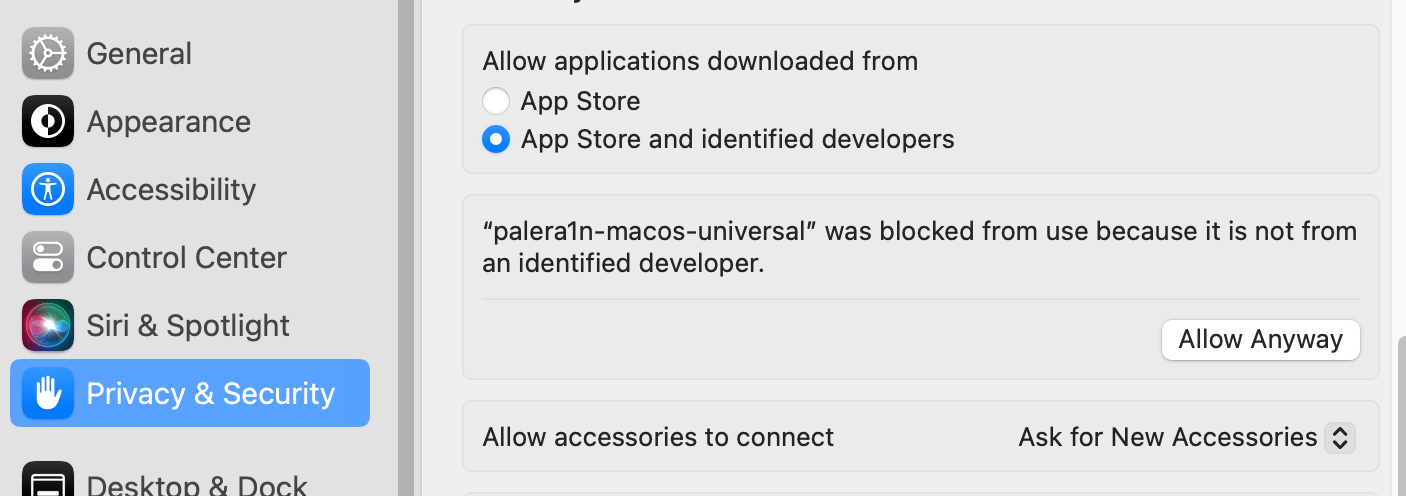
Figure 2. Settings menu to give permission to run the application
NB: Whenever you bypass built-in security mechanisms in MacOS, it is essential to ensure that the binary file is safe and trustworthy. If there is any doubt, it is safer to perform such operations within a virtual machine.
Jailbreaking a device can be done in two ways: rootful or rootless. For our purposes, we’ll opt for the rootless approach, without delving into specific technicalities.
If you are using a device with an Apple A11 processor running the latest iOS 16, it is crucial that the device has never had a passcode set and that the Secure Enclave Processor (SEP) state has remained unchanged. Simply removing the passcode won’t suffice in this scenario. You will need to completely reset the device—erase all content and settings—and set it up again from scratch. For further information, you can refer to the link.
To begin the jailbreak process, connect your iPhone to your computer using a USB-A to Lightning cable. When prompted on your iPhone, select “Trust” to establish the connection between the device and the computer. Once the connection is established and trusted, you can proceed to start the jailbreak procedure.
./palera1n-macos-universal
During the installation process, your phone will enter recovery mode. Following this, adhere to the timer and instructions displayed in the terminal. When prompted, manually switch the device to DFU (Device Firmware Update) mode according to the provided guidance.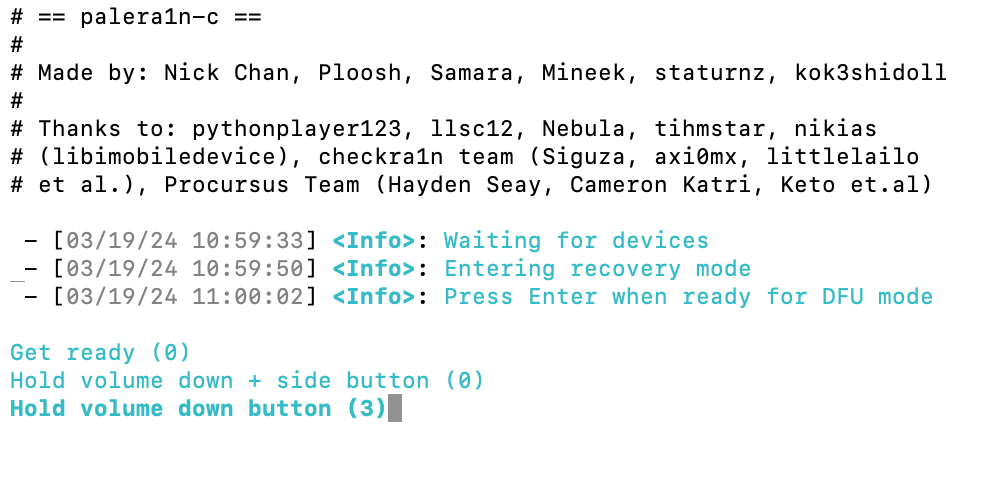
Figure 3. Example of a timer in a terminal showing how to hold and press the buttons
If the process freezes, which can sometimes happen, try reconnecting the Lightning cable a few times. This may help to resolve the issue and allow the jailbreak process to continue smoothly.
Voilà! After the tool has been downloaded, you will find yourself with a jailbroken phone equipped with an app manager—in this instance, Sileo.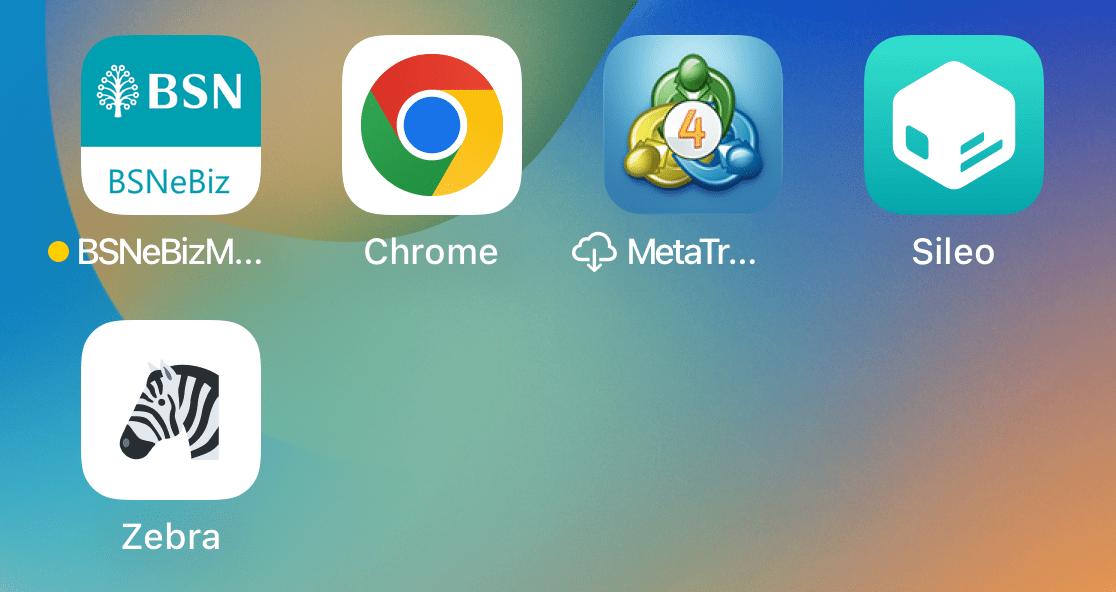
Figure 4. App managers Sileo and Zebra
Once launched, Sileo will prompt you to set a password for the “su” command. We highly advise setting the standard password: “alpine“. This is recommended because “alpine” is the default password for most utilities and tweaks—around 99% of them. Opting for any other password would require you to re-enter it in numerous places throughout the system.
Next, install Frida, a dynamic code instrumentation toolkit. To do so, add the repository to Sileo.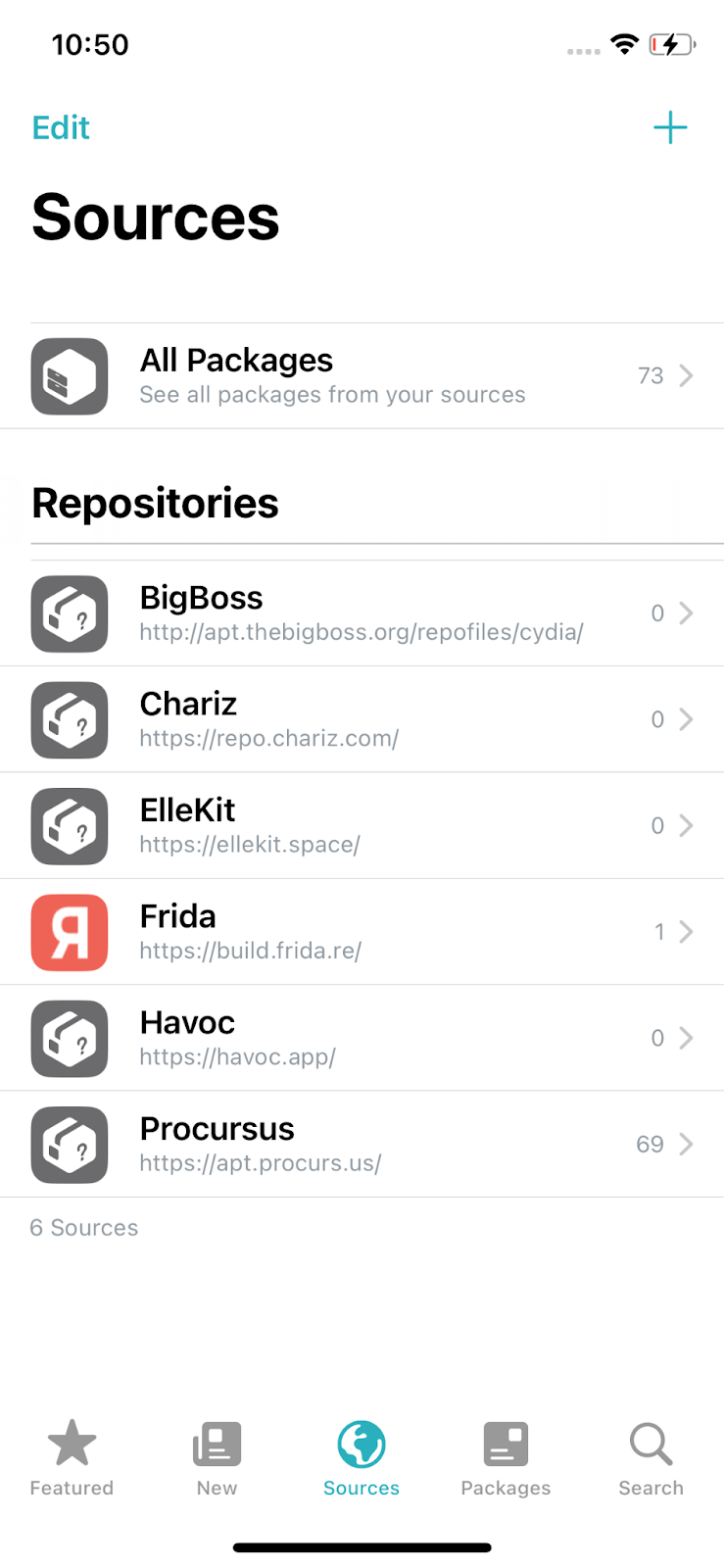
Figure 5. Repository list
It’s time to install Frida.
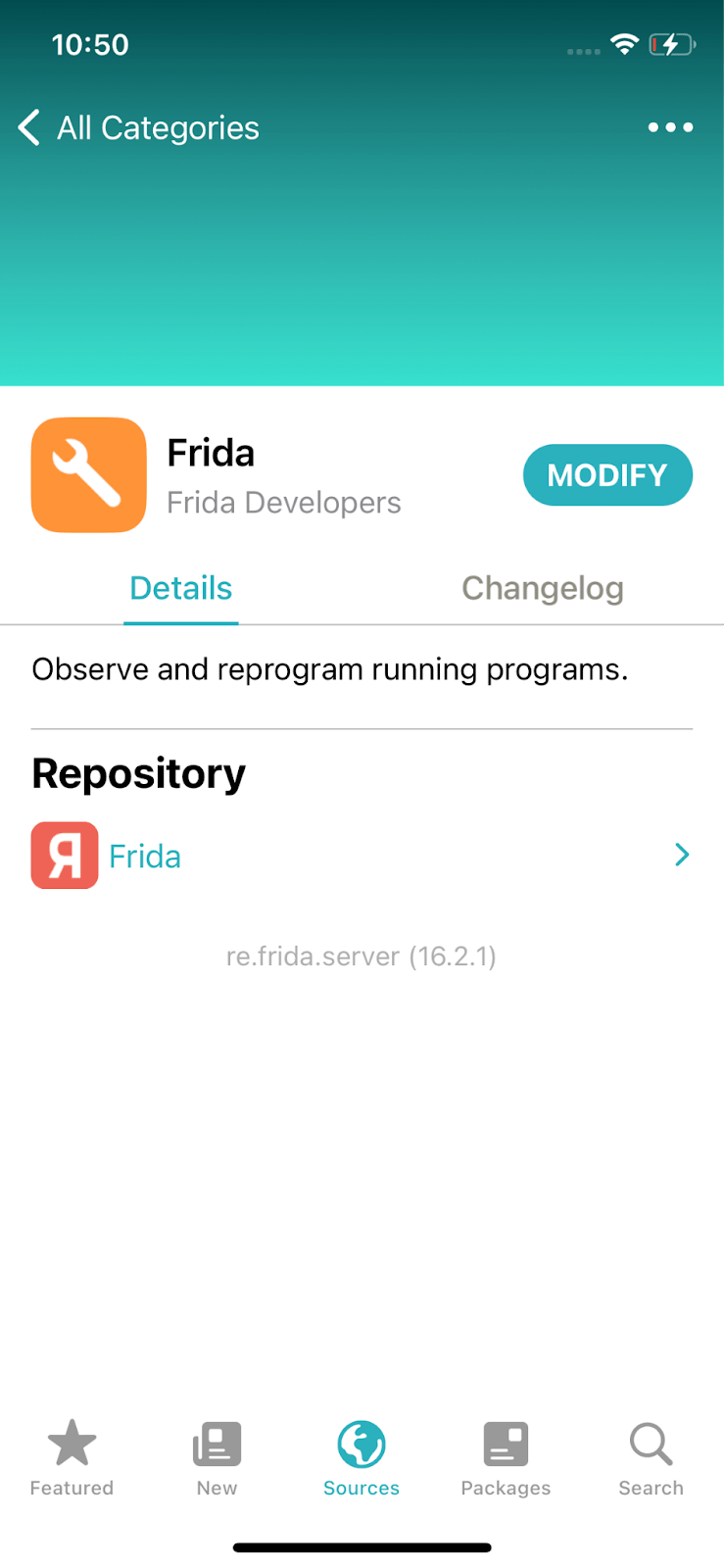
Once Frida is installed, you will need a Linux-based computer or a virtual machine. For our analysis, Group-IB experts used a Parallels virtual machine running Ubuntu.
Connect your iPhone to the machine and click “Trust” on the device to establish the connection:
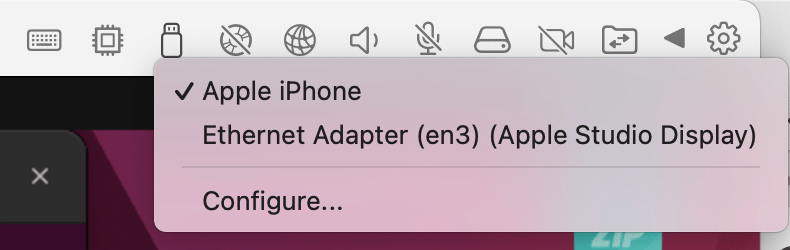
First, perform some basic installations (if you’re an advanced user, you already know how):
sudo apt update sudo apt upgrade sudo curl -o- https://raw.githubusercontent.com/nvm-sh/nvm/v0.39.7/install.sh | bash Restart teminal nvm install --lts nvm use --lts npm install -g bagbak
Use bagbak to decrypt the application and extract it from the iPhone.
Enumerate the available packages:
bagbak -l
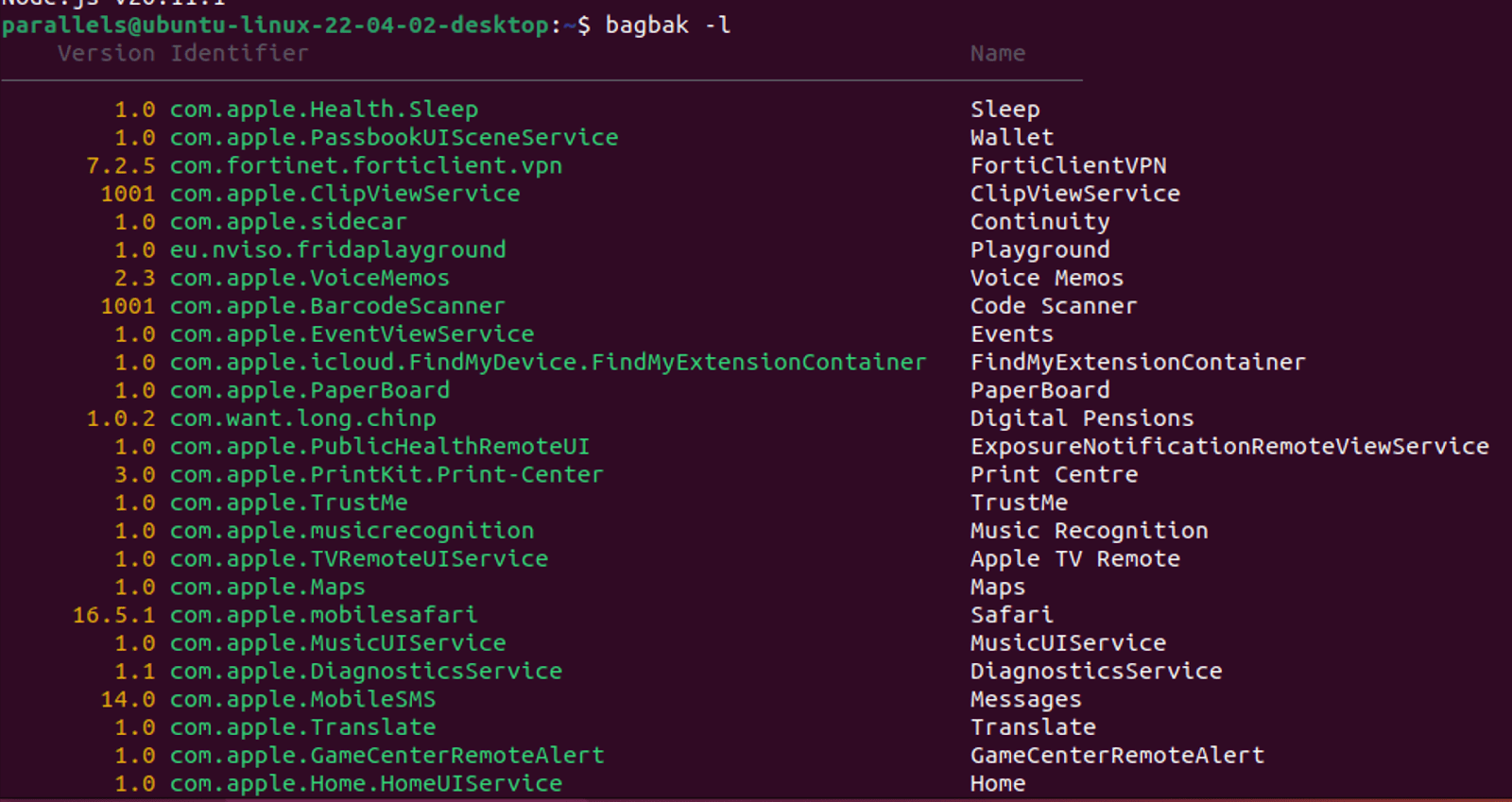
Figure 6. Output of the command bagbak -l
Check the list for the app you would like to be decrypted, and extract it from the iPhone. In this example, we are looking for com.nnmakakl.ajfihwejk. Also, it is important to take note and remember the app name.
Figure 7. Results of the search for the app
Set port 44 for SSH using is a special feature of palera1n and extract the app.
export SSH_PORT=44 // 44 ssh port for Paler1in jailbreak bagbak com.nnmakakl.ajfihwejk
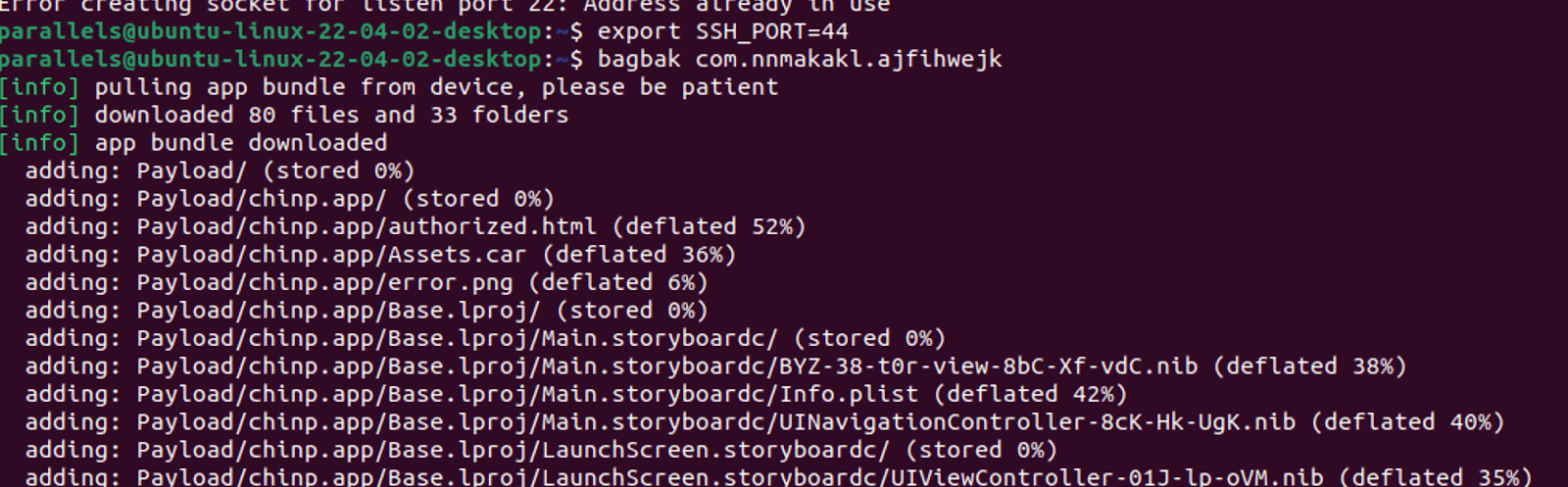
Mission accomplished! The result is an iOS App Store package (IPA) file of the app that is now decrypted and ready for analysis.
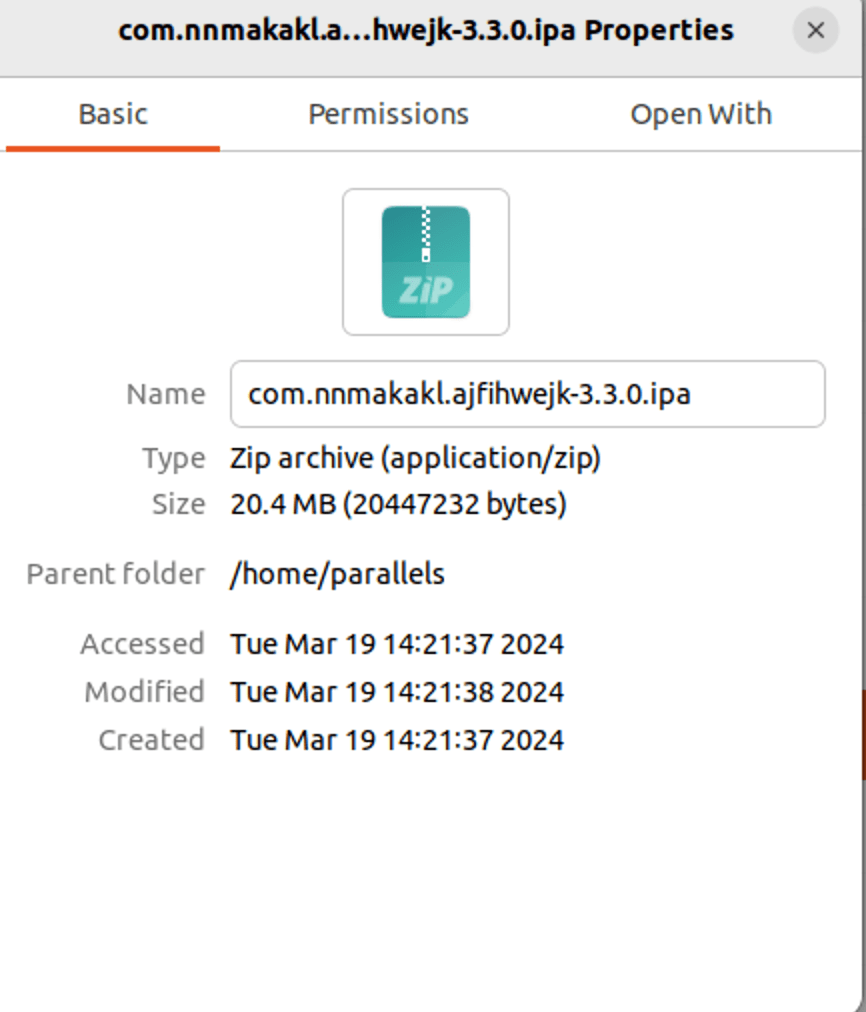
To find out what was inside the file, read our article.
How to stay safe against iOS threats
Despite having been discovered many years ago, vulnerabilities such as Checkm8 remain a threat on account of their ability to become deep-seated in the device’s hardware. New exploitation methods continue to emerge, which makes older devices particularly vulnerable. If a device linked to an Apple ID is compromised, it jeopardizes all devices associated with it and all synchronized data. Group-IB experts recommend taking the following steps to protect your devices:
For the general public:
- Avoid connecting your primary Apple ID to devices that are known to be vulnerable to the Checkm8 exploit.
- Use separate Apple IDs for older, vulnerable devices to minimize risk and limit data exposure.
- Ensure a passcode is configured on your devices so that they benefit from the additional security provided by recent iOS updates.
- Upgrade to newer devices with the A12 Bionic chip (iPhone XS/XR and later), which are immune to the Checkm8 vulnerability.
- Never click on suspicious links. Mobile malware is often spread through malicious links in emails, text messages, and social media posts.
- Carefully review the requested permissions when installing a new application and be on extreme alert when an app requests the Accessibility Service.
- Refrain from engaging in unknown Testflight campaigns and avoid installing unknown MDM profiles and certificates.
For businesses: Protect against evolving iOS threats
- Organizations seeking to perform device analysis or implement additional security measures can contact Group-IB’s Digital Forensics team for further assistance.
- Analyzing iOS devices is particularly challenging due to the closed nature of the operating system. However, Group-IB’s Threat Intelligence team, which discovered GoldPickaxe.iOS, has the expertise needed to analyze even the most sophisticated malware families in depth and identify vulnerabilities exploited by threat actors. Group-IB Threat Intelligence provides detailed insights into attacker behaviors, helping you to understand how your devices are targeted and to protect your infrastructure in a timely and effective way.
- To detect malware and block anomalous sessions before users enter any personal information, Group-IB recommends implementing a user session monitoring system such as Group-IB Fraud Protection.
- Train your employees in risks related to mobile malware. This includes teaching them how to spot fake websites and malicious apps and how to protect their passwords and personal information.